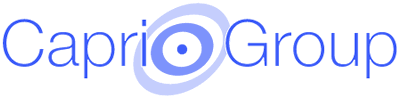Max's Tips
Defrag your hard drive.Use the utility located in "Start / (All)Programs / Accessories / System Tools / Disk Defragmenter" or if you buy a utility program, use the one in there.. When your computer is filling up and it needs to save a file, it fragments the file and sticks a piece in every open spot it can find. These files are hard to work with in the future because all of those pieces have to be reassembled before the file can be read.
When you defrag your computer, your files are rearranged in a more logical order and fragmented files are put back together and save in a single location. Defragging can take hours, so I usually run it before I go to bed. You shouldn't do anything else on your computer while you defrag and make sure your email is turned off while it runs. If if keeps restarting and never completes the process, you will have to enter safe mode to un it. reboot and tap the F8 key as it begins to restart. If you have a multifunction keyboard, you may have to press the multifunction disable key first as it is restarting (see your keyboard documentation or help file). You may also have to enter safe mode to run certain cleaning programs if you get stopped in your tracks when trying to run them.
Adjust your page file settings. This is slightly more advanced, but it will help your computer run more efficiently. But first, unless you already know how much RAM you have, go to "Start / (All)Programs / Accessories / System Tools / System Information" after the information appears, look for Physical Memory and write the number down, then multiply it by 2.5.
Follow along carefully - you can follow one of two paths to complete this step. In Windows XP or windows 7, 8 or 10(other Windows versions are similar) either go to "Start / Control Panel in Classic view (or "Performance and Maintenance" in Category view)", then pick "System". Or on the desktop, right click on My Computer and choose Properties and pick "System". Then pick the Advanced tab, under "Performance", click "Settings". Now again click the Advanced tab, then under Virtual Memory, click "Change". With the drive that holds your page file highlighted (usually C), choose "Custom size". In both Min. and Max enter the same number - two and a half times the amount of physical memory your computer has. Now choose Set and click "OK" until you are back to the desktop. There is no point entering a number more than 2.5 times your Ram, because your computer won't use more than this.
If you have more than one hard drive, you can move your page file to a drive other than your C drive. your computer will run better this way since your not constantly using the same drive for everything (assuming your second drive is not too old). Pick you C drive as above, and set it to "no page file" then click the drive you want and enter the numbers as explained above. ignore the warning you get about having no page file, as long as you have one assigned somewhere.
The best place to have your page file is on a fast drive other than your C drive (where Windows is installed). The second best place is in a separate partition on your C drive (it should be slightly larger than you need). More advanced: You can create a second partition on your drive using a program like Partition Magic. You will need to shrink your Primary partition, before you can create another. As always back up files and use caution. If you do this wrong you will destroy your operating system and data and you will be very unhappy!
If you can't fix your computer by following these tips, you may require a System Restore, or fresh install of your operating system and software (sometimes this is the only solution). This will require a format of your hard drive so you need to create a backup of all the files you don't want to loose, as everything on your computer will be wiped out. Don't back up programs, as they will have to be reinstalled. Or if none of this works, it's time to recycle the darned thing.
Back up your files and folders there are some very good USB 2.0 external hard drives with backup utilities or the Cloud. At least one does it automatically once you set it up, others have a one button backup feature. To find out how large a drive you need, right click on the folders you want to back up and choose properties (If it contains a lot of files you may have to wait for it to finish calculating). Then add up your numbers. it might be 5 gigabytes or it might be several hundred. or just get a drive about the same size as the one you have. I don't back up programs - if they get corrupted, you'll probably need to reinstall them anyway. Or as I mentioned above, subscribe to an online backup service.
 |
 |
Nonprofit Management and Administration Software that Makes Sense!
- Easy to Use
- Powerful
- Affordable
- Donor Mine™ Basic Edition
- Donor Mine™ Standard Edition
- Donor Mine™ Events Edition
- Donor Mine™ Pro Edition
"Thank you for making such a smart system that is easy to learn. It's made my job so much easier!"
-- Megan Buchanan |
"Well-supported and flexible..."
-- Hope Livingston |
| Donor Mine™ & Donor Pay™ are protected by: Secure Websites |